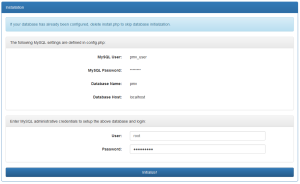Contents
Requirements
- Web server (tested with Apache, should work with IIS or any other web server that PHP supports)
- PHP 5 with mCrypt and MySQLi extensions
- MySQL server
In some Linux distributions, including some versions of Ubuntu server, the mCrypt module is not included as part of the basic PHP 5 installation. The easiest way to install the module is using your distibution’s package manager.
NOTE: Fedora, Red Hat, and CentOS requires enabling the EPEL repository to install mCrypt.
Debian-based:
apt-get install php5-mcrypt
RPM-based:
yum install php-mcrypt*
Remember to restart your web server after installing PHP extensions.
Installation
Quick setup
If you know your way around a Linux web server, you’ll probably be able to get away with the quickstart guide located in GitHub.
https://github.com/mambojuice/phpMyVault/blob/master/README.md
Detailed setup instructions
- Upload the phpMyVault zip file to your web server and extract to a location within your web root.
- In the location where you have extracted the zip file, navigate to the ‘resources’. Make a copy of ‘config.orig.php’ and name it ‘config.php’ in the same location.
- Edit your newly created config.php file. Use the table below to determine which parameters are necessary for your particular environment.
- In a browser, navigate to your phpMyVault installation. You will automatically be redirected to the installation page to initialize your database.
NOTE: You will always be redirected to install.php if it exists. If you have re-uploaded phpMyVault but have already initialized the database, simply delete install.php from the root of your installation.
- Enter administrative credentials for your MySQL server. These credentials will be used to create the database and login you specified in config.php.
- Click the big “Initialize” button to setup your database.
- If you don’t get any errors when creating your database, you are now ready to use phpMyVault! Delete install.php from the root of your installation and open phpMyVault in your browser. You can login using the credentials specified in config.php.
NOTE: It is not recommended to use the admin account specified in config.php to store passwords. Use this login only to configure phpMyVault and create other logins.
Config.php parameters
| Parameter | Required? | Description |
|---|---|---|
| require_https | Yes | If enabled, all HTTP requests will automatically be redirected to HTTPS. Acceptable values: TRUE or FALSE |
| db_host | Yes | The host where your MySQL database resides. Acceptable values: Hostname, FQDN, or IP address |
| db_name | Yes | The name of your MySQL database. The database should not be created ahead of time, the installation procedure will create the database for you. Acceptable values: string |
| db_user | Yes | MySQL login for connecting to your phpMyVault database. Please don’t use root! Acceptable values: string |
| db_pass | Yes | Password for the login specified in $db_user. Acceptable values: string |
| secret_key | Yes | The secret key is used to encrypt/decrypt data. Keep it secret, keep it safe. WARNING!!! If you change this value after configuring your phpMyVault instance, all existing data will be unreadable. Acceptable values: string |
| superuser | Yes | Locally defined administrative account. This account will have full admin rights and should be used for initial configuration. It should not be used other than to create other logins and groups. Acceptable values: string |
| superuser_password | Yes | Password for the superuser account. Acceptable values: string |
| ldap | Yes | If set to ‘true’, LDAP integration will be enabled. If ‘false’, only local users can be defined within the application. Acceptable values: TRUE or FALSE |
| ldap_server | No | The name of your LDAP server for user authentication. If ldap is set to ‘false’ this parameter is not required. Acceptable values: Hostname, FQDN, or IP address |
| ldap_port | No | The port to use for LDAP communications. 99% of the time this should be left alone. If ldap is set to ‘false’ this parameter is not required. Acceptable values: Port number |
| ldap_base_dn | No | The base distinguished name for LDAP searches. All LDAP users should be available in this level or a level below. If ldap is set to ‘false’ this parameter is not required. Acceptable values: LDAP Distinguished Name |
| ldap_user | No | Username for performing LDAP queries. Backslashes must be escaped, as demonstrated in the default value listen in config.orig.php. If ldap is set to ‘false’ this parameter is not required. Acceptable values: string |
| ldap_password | No | Password for the specified $ldap_user. If ldap is set to ‘false’ this parameter is not required. Acceptable values: string |
| doge | Yes | Modifies the page header. Set to ‘false’ for a more professional look, or leave ‘true’ to be awesome. Acceptable values: TRUE or FALSE |